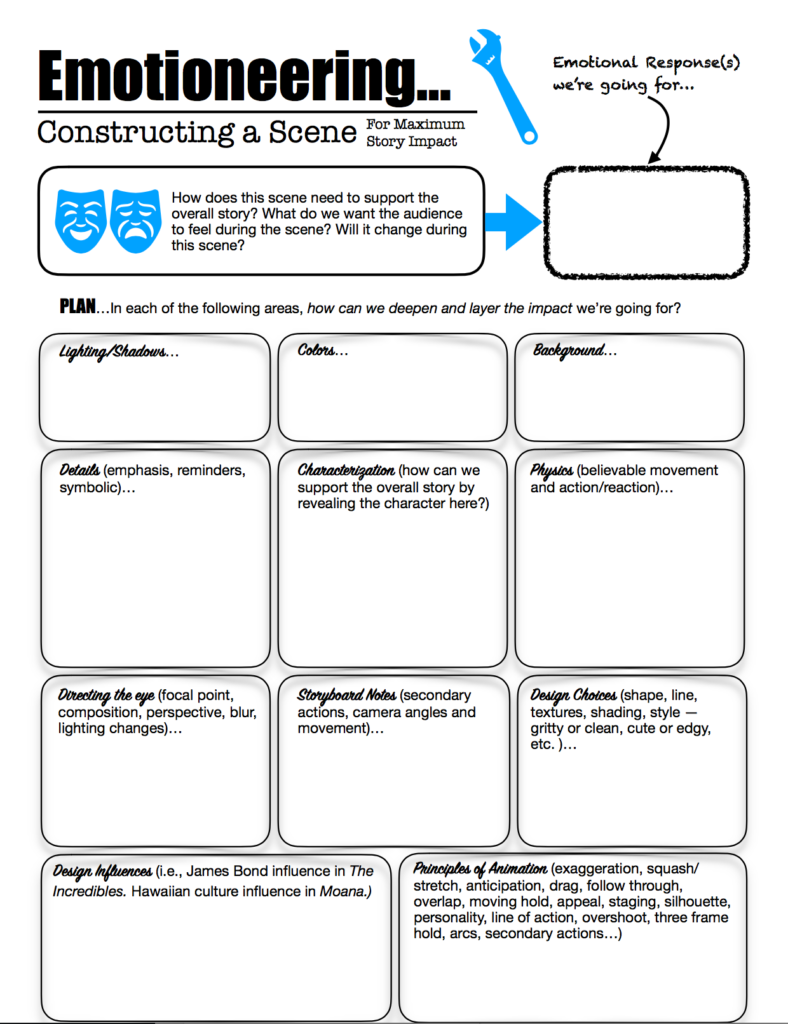
This is a planning sheet you should use when brainstorming how to add impact and complexity/layering to your scene.
Step 1. Script the project into scenes with dialogue and action descriptions. Here’s a quick video to help with writing a screenplay: https://www.youtube.com/watch?v=XZszextv6yE In real life, you may be often on a team and the writing may be established already, but in this program, you will get to write your own stuff sometimes!
Step 2. For each scene, brainstorm how you can deepen impact on your viewers and add layers of interest to your animation using the techniques of Emotioneering. See Emotioneering Sheet.
Step 3. Storyboard. Include all the storyboard-able things you brainstormed in Step 2, like camera angles, shots, and movements, details, secondary actions. In essence, you are a director and an actor! Watch this 15-min Jazza tutorial that also includes a downloadable Photoshop file that you can use: https://www.youtube.com/watch?v=7cWVdK5xyTs
Step 4. Concept Art. Design the characters and backgrounds, etc.
- You’ll need to research so that you can make your animations believable. Collect your inspirations in a Pinterest board. (You’re not always going for a realistic style, but you want the audience to feel like it could really happen.)
-

Original Concept Art from The Incredibles
Complete a Character Profile — create a character that enhances the storyline. You need to know your character inside and out so you can convincingly give life to your character through every movement your character makes — that you animate! 2 resources for making a character profile: 1) Eric Goldberg’s Develop a Convincing Character in Animation 2) http://www.creative-writing-now.com/writing-character-profiles.html)
- Here’s a Draw with Jazza 15-min. tutorial on how he designs a new character: https://www.youtube.com/watch?v=XxNUIRVOmMw
- Sketch your ideas and hone your final vision of the characters and other look-and-feel concepts. Can be done on paper with blue pencils and scanned into Photoshop and refined or directly in Photoshop. Here’s a Draw with Jazz Tutorial that shows how to take a blue pencil sketch into Photoshop. https://www.youtube.com/watch?v=Z0n2FNK8sDI
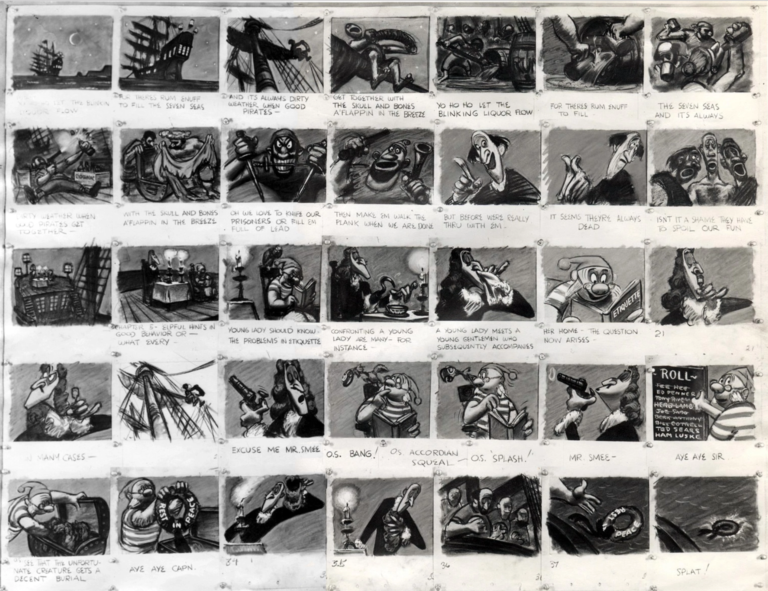
Peter Pan Storyboard. The level of detail in drawing is less important than the planning aspects. You need to convey your camera angles and movement and clarify what scene you’re on. Frame your shots and imagine how your scene can have the most impact.
Step 5. For 2D, animate in Animate CC (or Toon Boom). You can choose to animate frame-by-frame by drawing each important keyframe and then going back and drawing the inbetweens by hand. Or you can create your character in layers in your software and use Animate (or Toon Boom) to reposition your characters in keyframes and harness the software to “tween” for you. There’s a big difference between these two options. One is “traditional animation” done digitally and the other is “computer animation”. The industry wants you to know how to do both. (To take your concept art from Photoshop and turn it into a vector drawing for use in animation software, you can use Image Trace in Illustrator or trace it yourself using the techniques you learn in the PluralSight video courses you complete in Course 01.)
Step 6. Edit the shots and audio in Final Cut Pro. Final Cut is great for adding a title screen, audio, etc. (Compositing for Maya in 3D can be done very well in After Effects.)
Step 7. Get feedback from others and tweak your timing and editing. Make sure your action is very clear to your viewers.
